Orange light on the motherboard usually signals a power or hardware issue. It could mean the motherboard isn’t getting enough power, or there might be a problem with connected components like RAM or the CPU.
In this article we can discuss “Orange Light On Motherboard” that aims to provide comprehensive, easy-to-understand advice that can help you get your system back up and running.
Table of Contents
What is a motherboard?

A motherboard is the main circuit board in a computer that connects all the parts, like the CPU, RAM, and storage. It helps these components communicate and work together to make the computer function properly.
What Does the Orange Light on my Motherboard Mean?
The orange light on a motherboard typically indicates a power issue or a problem with the hardware configuration. It’s essential to understand that different motherboards may use different colors or indicators for various issues, so always refer to your motherboard’s manual for specific details. However, in most cases, an orange light can mean:
- Power Supply Problems: Your motherboard might not be receiving the required amount of power, or there might be an inconsistency in the power supply.
- BIOS/UEFI Issues: The Basic Input/Output System (BIOS) or Unified Extensible Firmware Interface (UEFI) might be malfunctioning or require an update.
- Hardware Issues: Components such as RAM, CPU, or GPU might be improperly seated, malfunctioning, or incompatible with the motherboard.
- Faulty Connections: Loose or improperly connected cables and components can also trigger the orange light.
- Understanding what the orange light means in your specific situation is the first step in diagnosing the issue. Let’s delve deeper into the common causes and their respective solutions.
Common Causes of the Orange Light on Motherboards
1. Power Supply Issues
One of the most common reasons for an orange light on the motherboard is a problem with the power supply unit (PSU). The PSU is the heart of your computer’s power system, supplying electricity to all components. If there’s a problem with the PSU, your motherboard may not receive the power it needs, leading to an orange light.
Symptoms of PSU Issues:
- Intermittent Power: Your computer may power on for a few seconds before shutting down.
- Unusual Noises: A failing PSU might emit a buzzing or clicking sound.
- No Power to Peripherals: USB devices and other peripherals might not receive power.
Causes of PSU Issues:
- Underpowered PSU: If your PSU doesn’t provide enough wattage for your system, it might cause the orange light to appear. This is especially common if you’ve recently upgraded your hardware without upgrading the PSU.
- Faulty PSU: A PSU that is damaged or failing can cause inconsistent power delivery, leading to issues.
- Loose or Damaged Cables: Power cables that are not securely connected or are damaged can prevent the PSU from delivering adequate power.
How to Fix:
- Check PSU Wattage: Ensure your PSU has enough wattage to support all your components. You can calculate your power needs using online PSU calculators.
- Test the PSU: Use a PSU tester or swap it with a known working unit to check if the PSU is functioning correctly.
- Re-seat Power Cables: Double-check all power cables connecting the PSU to the motherboard, ensuring they are securely connected.
2. BIOS/UEFI Issues
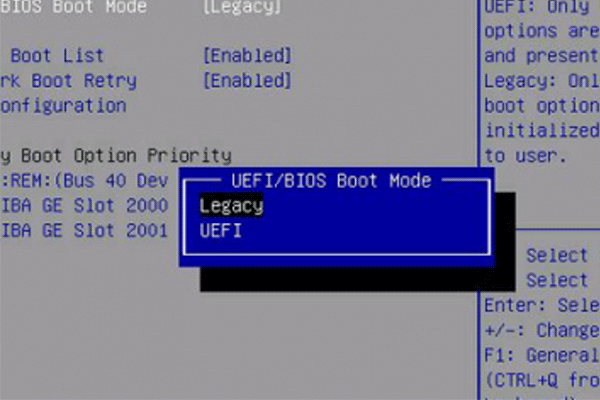
Your motherboard’s BIOS/UEFI is a firmware that initializes and tests your system’s hardware components when the computer starts up. If the BIOS/UEFI encounters an issue, it might display an orange light as a warning.
Symptoms of BIOS/UEFI Issues:
- Failed Boot: The computer fails to pass the POST (Power-On Self-Test) process.
- Error Messages: You may see error codes or messages related to the BIOS on the screen.
- Inability to Access BIOS/UEFI: Sometimes, you may not even be able to enter the BIOS/UEFI settings.
Causes of BIOS/UEFI Issues:
- Outdated BIOS/UEFI: An outdated version of BIOS/UEFI might not support newer hardware, leading to conflicts.
- Corrupted BIOS/UEFI: A corrupted BIOS/UEFI due to a failed update or a power outage during an update can cause boot issues.
- Incorrect BIOS Settings: Incorrectly configured settings in BIOS/UEFI, such as overclocking settings, can lead to instability.
How to Fix:
- Update BIOS/UEFI: Visit your motherboard manufacturer’s website to download the latest BIOS/UEFI version. Follow the instructions carefully to update it.
- Reset BIOS/UEFI: Resetting BIOS/UEFI to default settings can resolve configuration issues. This can usually be done through the BIOS/UEFI interface or by using the CMOS jumper on the motherboard.
- Reflash BIOS/UEFI: If the BIOS/UEFI is corrupted, you may need to reflash it using a USB drive and the motherboard’s recovery tools.
3. Hardware Issues
Hardware issues are another common cause of the orange light on a motherboard. These issues can arise from incorrectly installed components, incompatible hardware, or failing parts.
Symptoms of Hardware Issues:
- No Display on Monitor: The monitor remains blank even though the computer appears to be on.
- Frequent Crashes: The system crashes or restarts frequently.
- Overheating: Components may overheat, causing the system to shut down to prevent damage.
Causes of Hardware Issues:
- Incorrect Installation: Components such as the CPU, RAM, or GPU might not be correctly seated in their respective slots.
- Incompatible Hardware: New hardware might not be compatible with your motherboard, especially if it requires more power or is not supported by the current BIOS/UEFI.
- Faulty Components: Over time, hardware components can fail. This can include the RAM, CPU, GPU, or even the motherboard itself.
- Overheating: Lack of proper cooling can cause components to overheat, leading to system instability and triggering the orange light.
How to Fix:
- Re-seat Components: Turn off your system and carefully remove and re-install the CPU, RAM, and GPU. Ensure they are properly seated in their slots.
- Check Compatibility: Make sure that all components are compatible with your motherboard. Consult the motherboard’s manual for supported hardware lists.
- Test Individual Components: If possible, test each component individually in another system to identify faulty hardware. You can also try using a known working component in your system to see if the issue persists.
- Ensure Proper Cooling: Make sure all fans and cooling systems are working correctly. Clean dust from the components and consider upgrading the cooling system if necessary.
4. Faulty Connections
Sometimes, the problem can be as simple as a loose or damaged connection. If the motherboard detects an issue with any of its connections, it might show an orange light as a warning.
Symptoms of Faulty Connections:
- Intermittent Power Loss: The system may power off unexpectedly.
- Devices Not Recognized: Connected devices, such as hard drives or USB devices, may not be recognized.
- Noisy Operation: You may hear unusual noises from the fans or hard drives, indicating a power or connection issue.
Causes of Faulty Connections:
- Loose Cables: SATA cables, power cables, or front panel connectors might not be securely connected.
- Damaged Cables: Over time, cables can become damaged, leading to poor connections.
- Unseated Components: Components like the RAM or GPU might have shifted slightly out of their slots.
How to Fix:
- Check and Re-seat Cables: Inspect all cables connecting to the motherboard, including power, SATA, and front panel connectors. Ensure they are securely connected and not damaged.
- Inspect for Damage: Look for signs of wear or damage on cables and replace any that appear compromised.
- Re-seat Components: Make sure all hardware components are securely seated in their respective slots.
When to Seek Professional Help

If you’ve tried all the troubleshooting steps mentioned above and the orange light on your motherboard persists, it may be time to seek professional assistance. Some issues, such as a failing motherboard or more complex electrical problems, require specialized tools and expertise that most users do not have access to.
- Motherboard Failure: If the motherboard itself is faulty, it will need to be replaced. This is a complex process that might be best handled by a professional.
- Electrical Issues: Problems such as short circuits or issues with the power delivery system might need a technician to diagnose and fix.
- Advanced Diagnostics: If the issue is not easily identifiable, a professional technician can perform advanced diagnostics to determine the root cause.
Preventing Future Issues
Taking proactive steps to maintain your computer can help prevent future issues related to the orange light on your motherboard. Here are some tips:
- Regularly Update BIOS/UEFI: Keep your BIOS/UEFI updated to ensure compatibility with the latest hardware.
- Monitor Power Supply Health: Regularly check your PSU’s health, especially if you upgrade your hardware.
- Proper Cable Management: Ensure that all cables are securely connected and neatly organized to prevent disconnections.
- Component Maintenance: Periodically clean your components to remove dust and ensure proper cooling.
- Use a Surge Protector: Protect your system from power surges that can damage your motherboard and other components.
How to Fix the Orange Light on Your Motherboard?
To fix the orange light on your motherboard, first check your power connections and make sure all cables are securely connected. The orange light often indicates a power issue or hardware problem. Try reseating the RAM and other components. If the light persists, consult your motherboard’s manual for specific troubleshooting steps or contact technical support.
Why Is There An Orange Light On My Motherboard?
An orange light on your motherboard usually indicates a power or hardware issue. It could mean the motherboard is not receiving enough power or that there is a problem with a connected component, such as the RAM. Check all connections and hardware to ensure everything is properly seated and functioning.
What does orange light mean on a motherboard?
An orange light on a motherboard generally signals a power or hardware-related issue. This could involve insufficient power supply, faulty RAM, or a problem with other components. The light serves as a warning that something needs attention, so check your hardware connections and power supply.
Why is my PC showing orange light?
If your PC is showing an orange light, it typically means there is a hardware or power issue with the motherboard. This could be due to faulty RAM, a power supply problem, or another component not functioning correctly. Double-check all connections and test each component to find the issue.
What does the Colour of the light on a motherboard mean?
The color of the light on a motherboard is often a diagnostic tool. An orange light typically signals a power or hardware problem, while other colors like red or green may indicate different issues. Refer to your motherboard’s manual to understand what each color means for your specific model.
How do I fix the orange static light on my motherboard?
To fix an orange static light on your motherboard, start by checking all power connections and ensure the RAM and other components are securely installed. The light may indicate a power issue or faulty hardware. Try resetting the BIOS by removing the CMOS battery for a few minutes and then reinstalling it.
FIX ASUS Motherboard Orange Light
If your ASUS motherboard shows an orange light, it might indicate a power issue or a problem with the RAM or CPU. Check all power connections, reseat the RAM, and ensure the CPU is properly installed. If the issue persists, you may need to consult ASUS support for further assistance.
Motherboard stuck at orange light
If your motherboard is stuck at an orange light, it usually means there is a power or hardware problem. Double-check all power connections, reseat the RAM, and ensure the CPU is correctly installed. If the light remains, the motherboard may need professional diagnosis or replacement.
Motherboard DRAM Orange Light Issues
An orange light near the DRAM on your motherboard often indicates a memory issue. This could be due to improperly seated RAM, faulty RAM sticks, or incorrect BIOS settings. Try reseating the RAM or testing with different sticks. If the issue continues, resetting the BIOS might help.
Orange light on motherboard Gigabyte
For a Gigabyte motherboard, an orange light can indicate a power issue or a problem with the RAM or CPU. Check all power connections, ensure the RAM is securely seated, and verify that the CPU is properly installed. Refer to the Gigabyte motherboard manual for specific troubleshooting steps.
Orange light on motherboard MSI

On an MSI motherboard, an orange light typically points to a hardware issue, often related to power or RAM. Make sure all connections are secure, and the RAM is properly installed. If the orange light remains on, consult the MSI motherboard manual or reach out to MSI support for help.
FAQS:
1. Can the orange light on the motherboard indicate a power issue?
Yes, an orange light on the motherboard can indicate a power issue, suggesting that the motherboard is not receiving sufficient power.
2. Does the orange light on the motherboard mean the RAM is faulty?
Yes, the orange light on the motherboard can mean that the RAM is faulty or not properly seated.
3. Can a faulty CPU cause an orange light on the motherboard?
Yes, a faulty CPU can cause an orange light on the motherboard, signaling a potential hardware problem.
4. Will the motherboard’s orange light prevent the computer from booting?
Yes, the orange light on the motherboard can prevent the computer from booting if it indicates a serious hardware issue.
5. Is an orange light on the motherboard always a sign of damage?
No, an orange light on the motherboard is not always a sign of damage; it can also indicate minor issues like improper connections.
6. Can resetting the BIOS fix the orange light on the motherboard?
Yes, resetting the BIOS can fix the orange light on the motherboard if the issue is related to BIOS settings.
7. Does an orange light on the motherboard mean I need a new motherboard?
No, an orange light on the motherboard does not necessarily mean you need a new motherboard; troubleshooting may resolve the issue.
8. Can the orange light on the motherboard be related to a faulty power supply?
Yes, the orange light on the motherboard can be related to a faulty power supply, indicating it’s not providing enough power.
9. Is it possible to ignore the orange light on the motherboard?
No, it is not advisable to ignore the orange light on the motherboard, as it often signals an underlying hardware issue.
10. Can the orange light on a Gigabyte motherboard have a different meaning than on other brands?
Yes, the orange light on a Gigabyte motherboard might have a different meaning depending on the model and specific diagnostic indicators.
Conclusion:
fix the orange light on your motherboard, check the power supply, cables, and hardware components. The light often signals a power or hardware issue, so reseating the RAM, CPU, or updating the BIOS might help. If the problem persists, consider seeking professional assistance to prevent further damage.


